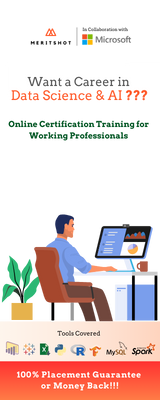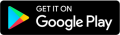Fundamentals of Power BI Interview Questions
- Home
- »
- Fundamentals of Power BI Interview Questions
- What is Power BI?
- What is Power BI Desktop?
- How is Power BI Desktop different from Power BI Service?
- What are the main components of the Power BI Desktop interface?
- What is the Fields pane in Power BI Desktop used for?
- How can you connect Power BI Desktop to data sources?
- What is Power BI Mobile?
- How can you share Power BI reports with others using the Power BI Service?
- What is Power BI Mobile?
- How can you integrate Power BI with other Microsoft tools and services?
- How can you zoom in and out on a Tableau worksheet?
- What is the purpose of establishing relationships between tables in Power BI?
- How can you create relationships between tables in Power BI?
- What are the different types of relationships supported in Power BI?
- How can you enhance data modeling by creating calculated columns in Power BI?
- What is a measure in Power BI?
- How can you create a measure in Power BI?
- Can you create hierarchies in Power BI? If so, how?
- How can you enhance data modeling by using calculated tables in Power BI?
- What is the role of data modeling in Power BI report performance?
- What is data visualization in Power BI?
- What are the different types of visualizations available in Power BI?
- How can you create a visualization in Power BI Desktop?
- How can you enhance visualizations in Power BI by adding filters and slicers?
- What is a drill-through in Power BI?
- How can you create a dashboard in Power BI?
- Can you add custom visuals to Power BI reports and dashboards? If so, how?
- How can you enhance data visualization in Power BI by applying filters and highlighting?
- What is the role of drill-through and cross-filtering in Power BI dashboards?
- How can you share Power BI reports and dashboards with others?
- What is DAX in Power BI?
- How can you create a calculated column using DAX in Power BI?
- What is the difference between calculated columns and measures in Power BI DAX?
- How can you use DAX to filter data in Power BI?
- What is the purpose of the aggregation operator (SUM) in Tableau?
- How can you use DAX to perform time intelligence calculations in Power BI?
- How can you use DAX to perform conditional calculations in Power BI?
- What is the role of the CALCULATE function in DAX, and how is it used?
- How can you use DAX to calculate running totals in Power BI?
- How can you optimize DAX calculations for better performance in Power BI?
- What is Power Query in Power BI?
- How can you access Power Query in Power BI?
- What are the benefits of using Power Query in Power BI?
- How can you combine multiple data sources using Power Query in Power BI?
- What is data cleansing, and how can you perform it using Power Query?
- How can you split columns using Power Query in Power BI?
- Can you create custom columns using Power Query in Power BI? If so, how?
- How can you transform and clean data using Power Query functions?
- How can you handle null or missing values in Power Query?
- Can you create reusable query steps in Power Query? If so, how?
What is Power BI?
Answer: Power BI is a business analytics tool by Microsoft that allows users to connect to, analyze, and visualize data from various sources. It consists of three main components: Power BI Desktop, Power BI Service, and Power BI Mobile.
What is Power BI Desktop?
Answer: Power BI Desktop is a Windows application used to create and design Power BI reports and visualizations. It provides a rich set of tools and features for data modeling, data transformation, and creating interactive reports.
How is Power BI Desktop different from Power BI Service?
Answer: Power BI Desktop is a desktop application used for report development, while Power BI Service is a cloud-based platform for sharing, publishing, and collaborating on Power BI reports. Power BI Desktop is used to create reports, while Power BI Service is used to view and share those reports.
What are the main components of the Power BI Desktop interface?
Answer: The main components of the Power BI Desktop interface are the Ribbon, Report View, Data View, Fields pane, Visualizations pane, and Pages pane. These components allow users to design and customize reports.
What is the Fields pane in Power BI Desktop used for?
Answer: The Fields pane in Power BI Desktop is used to manage the data model. It displays the tables, fields, and relationships imported from the data sources. Users can drag and drop fields from the Fields pane onto the report canvas to create visualizations.
How can you connect Power BI Desktop to data sources?
Answer: Power BI Desktop offers various options to connect to data sources, including databases, Excel files, CSV files, SharePoint lists, and cloud-based services. Users can access these options from the Home tab in the Power BI Desktop Ribbon.
What is the Power BI Service?
Answer: The Power BI Service is a cloud-based platform where Power BI reports and dashboards can be published, shared, and accessed. It allows users to collaborate, schedule data refreshes, and view reports on the web.
How can you share Power BI reports with others using the Power BI Service?
Answer: Power BI reports can be shared with others by publishing them to the Power BI Service. Once published, you can share reports with specific individuals or groups, control their access permissions, and collaborate on the reports.
What is Power BI Mobile?
Answer: Power BI Mobile is a mobile application that allows users to access and view Power BI reports and dashboards on their smartphones or tablets. It provides a responsive and touch-friendly interface for on-the-go data analysis.
How can you integrate Power BI with other Microsoft tools and services?
Answer: Power BI can be integrated with other Microsoft tools and services such as Excel, SharePoint, Azure, and SQL Server. These integrations allow users to leverage existing data sources, connect to cloud services, and enhance data analysis capabilities.
Data Modelling in Power BI
What is data modeling in Power BI?
Answer: Data modeling in Power BI involves structuring and organizing the data to create relationships between tables, define hierarchies, and establish calculations and measures for analysis and reporting.
What is the purpose of establishing relationships between tables in Power BI?
Answer: Establishing relationships between tables in Power BI allows for combining and analyzing data from multiple tables. It enables users to create meaningful visualizations and perform calculations across related tables.
How can you create relationships between tables in Power BI?
Answer: To create relationships between tables in Power BI, you can go to the “Modeling” tab in Power BI Desktop, select the desired tables, and define the relationship based on common fields or keys.
What are the different types of relationships supported in Power BI?
Answer: Power BI supports three types of relationships: one-to-one, one-to-many, and many-to-many. These relationships define how the data in one table relates to the data in another table.
How can you enhance data modeling by creating calculated columns in Power BI?
Answer:Calculated columns in Power BI allow you to create new columns based on formulas or expressions using DAX. They can be used to derive additional insights from the existing data or perform calculations.
What is a measure in Power BI?
Answer: In Power BI, a measure is a calculation or an aggregate value derived from the data. Measures are typically used for numerical analysis, such as sum, average, count, or percentage calculations.
How can you create a measure in Power BI?
Answer: To create a measure in Power BI, you can go to the “Modeling” tab, select the table where the measure will reside, and use the “New Measure” button to define the calculation using DAX expressions.
Can you create hierarchies in Power BI? If so, how?
Answer: Yes, you can create hierarchies in Power BI to organize and navigate data at different levels of detail. To create a hierarchy, you can select the desired fields in the “Fields” pane, right-click, and choose the “Create Hierarchy” option.
How can you enhance data modeling by using calculated tables in Power BI?
Answer: Calculated tables in Power BI allow you to create new tables based on calculations or queries. They can be used to aggregate data, filter data, or create new dimensions for analysis.
What is the role of data modeling in Power BI report performance?
Answer: Effective data modeling in Power BI is crucial for optimizing report performance. By properly structuring and organizing the data, including efficient relationships and calculations, you can ensure faster query response times and smoother visual interactions.
Data Visualization in Power BI
What is data visualization in Power BI?
Answer: Data visualization in Power BI involves representing data in visual formats such as charts, graphs, maps, and tables to gain insights and communicate information effectively.
What are the different types of visualizations available in Power BI?
Answer: Power BI offers a wide range of visualizations, including bar charts, line charts, pie charts, scatter plots, maps, tables, and many more. Each visualization type serves a specific purpose and can be customized to meet specific requirements.
How can you create a visualization in Power BI Desktop?
Answer: To create a visualization in Power BI Desktop, you can drag and drop a field from the Fields pane onto the report canvas. Then, choose the desired visualization type from the Visualizations pane and customize it as needed.
How can you enhance visualizations in Power BI by adding filters and slicers?
Answer: Power BI allows you to add filters and slicers to visualizations to interactively control the displayed data. Filters and slicers help users focus on specific subsets of data, making it easier to analyze and explore insights.
What is a drill-through in Power BI?
Answer: A drill-through in Power BI enables users to navigate from one report page to another to view detailed information related to a specific data point. It allows for a deeper analysis and exploration of data.
How can you create a dashboard in Power BI?
Answer: To create a dashboard in Power BI, you can select the desired visualizations and reports from the Power BI Desktop or Power BI Service and pin them to the dashboard. Dashboards provide a consolidated view of key metrics and insights.
Can you add custom visuals to Power BI reports and dashboards? If so, how?
Answer: Yes, Power BI supports the addition of custom visuals developed by the Power BI community or created by yourself. You can import custom visuals into Power BI Desktop and use them in your reports and dashboards.
How can you enhance data visualization in Power BI by applying filters and highlighting?
Answer: Power BI allows you to apply filters to individual visuals or the entire report to focus on specific data subsets. You can also highlight important data points using conditional formatting or color scales for better visualization.
What is the role of drill-through and cross-filtering in Power BI dashboards?
Answer: Drill-through and cross-filtering in Power BI dashboards enable users to explore data from different angles and perspectives. They help in drilling down into specific data points or filtering visuals based on selections in other visuals.
How can you share Power BI reports and dashboards with others?
Answer: Power BI provides various options for sharing reports and dashboards. You can share them with specific individuals or groups, publish them to the Power BI Service, or embed them in websites or SharePoint portals.
Power BI DAX
What is DAX in Power BI?
Answer: DAX stands for Data Analysis Expressions, and it is a formula language used in Power BI to create custom calculations, measures, and aggregations. DAX is similar to Excel formulas but optimized for working with tabular data models.
How can you create a calculated column using DAX in Power BI?
Answer: To create a calculated column using DAX in Power BI, you can go to the “Modeling” tab in Power BI Desktop, select the table, and use the “New Column” button to define the calculation using DAX expressions.
What is the difference between calculated columns and measures in Power BI DAX?
Answer: Calculated columns are computed at the row level and add a new column to the table, while measures are aggregations that summarize data at different levels. Measures are typically used in visualizations and calculations across multiple tables.
How can you use DAX to filter data in Power BI?
Answer: DAX provides several functions to filter data in Power BI, such as the FILTER, CALCULATE, and ALL functions. These functions allow you to define complex filtering conditions based on specific criteria or expressions.
What is the SUMX function in DAX, and how is it used in Power BI?
Answer: The SUMX function in DAX calculates the sum of an expression for each row in a table and returns the total. It is commonly used to perform calculations over a set of rows, such as iterating through a table and summing values.
How can you use DAX to perform time intelligence calculations in Power BI?
Answer: DAX provides time intelligence functions, such as TOTALYTD, SAMEPERIODLASTYEAR, and DATEADD, to perform calculations based on dates and time periods. These functions are useful for analyzing trends, year-over-year comparisons, and cumulative values.
How can you use DAX to perform conditional calculations in Power BI?
Answer: DAX provides conditional functions, such as IF, SWITCH, and CALCULATE, to perform calculations based on specific conditions. These functions allow you to define logic and perform different calculations based on different scenarios.
What is the role of the CALCULATE function in DAX, and how is it used?
Answer: The comparison operator (<>) in Tableau is used to check if two values or fields are not equal. It returns a Boolean value of true if the values are not equal and false if they are equal.
How can you use DAX to calculate running totals in Power BI?
Answer: DAX provides functions like SUMX, CALCULATE, and FILTER to calculate running totals in Power BI. By defining the appropriate expressions and using the appropriate functions, you can calculate cumulative or running totals for specific columns or measures.
How can you optimize DAX calculations for better performance in Power BI?
Answer: To optimize DAX calculations for better performance, you can use techniques such as using calculated columns instead of calculated measures for frequently used calculations, leveraging query folding, and minimizing the use of volatile functions like NOW and TODAY.
Power Query
What is Power Query in Power BI?
Answer: Power Query is a data transformation and preparation tool in Power BI that allows you to extract, transform, and load (ETL) data from various sources. It provides a user-friendly interface for shaping and cleaning data before it is loaded into the data model.
How can you access Power Query in Power BI?
Answer: In Power BI Desktop, you can access Power Query by selecting the “Edit Queries” option from the “Home” tab. This opens the Power Query Editor, where you can perform data transformations and apply various operations.
What are the benefits of using Power Query in Power BI?
Answer: Power Query offers several benefits, including the ability to connect to multiple data sources, perform data transformations and cleansing operations, create reusable query steps, and automate data refreshes.
How can you combine multiple data sources using Power Query in Power BI?
Answer: Power Query allows you to combine multiple data sources by using the “Append Queries” or “Merge Queries” options. You can join tables based on common columns or append tables vertically to create a consolidated dataset.
What is data cleansing, and how can you perform it using Power Query?
Answer: Data cleansing involves removing or fixing errors, inconsistencies, and invalid values in the data. In Power Query, you can perform data cleansing by applying various operations such as removing duplicates, filtering rows, replacing values, and transforming data types.
How can you split columns using Power Query in Power BI?
Answer: Power Query provides the option to split columns into multiple columns based on delimiters, fixed widths, or custom rules. This is useful when dealing with columns containing combined or structured data.
Can you create custom columns using Power Query in Power BI? If so, how?
Answer: Yes, you can create custom columns using Power Query in Power BI. In the Power Query Editor, you can use the “Add Column” tab to define custom calculations based on expressions or formulas.
How can you transform and clean data using Power Query functions?
Answer: Power Query functions allow you to perform advanced data transformations and cleaning operations. Functions like Text.Transform, Table.TransformColumns, and Date.FromText can be used to apply specific transformations to columns or tables.
How can you handle null or missing values in Power Query?
Answer: Power Query provides functions like Table.ReplaceValue and Table.FillDown to handle null or missing values. These functions allow you to replace null values with a specific value or fill missing values based on the previous or next non-null value.
Can you create reusable query steps in Power Query? If so, how?
Answer: Yes, you can create reusable query steps in Power Query. By defining query steps and saving them as a function, you can reuse the same transformations on multiple datasets or apply them as part of an automated data refresh process.